Whether you’re a hiring manager conducting an interview, or a candidate being interviewed, these tips are for you. Our team at HireMinds is happy to share some guidance to elevate your interviews while also improving internal video meetings.
In the midst of worldwide lockdowns and near-global social distancing decrees, Zoom has emerged as one of the top video-conferencing providers for at-home professionals and the general public. It’s the app of choice because it’s free, it’s reliable, and it’s fun. With the flood of people starting to use Zoom, here’s a few suggestions to improve the quality and branding of your Zoom meetings.
First, a few links to get Zoom.
Zoom website – https://zoom.us
Zoom meeting support – https://support.zoom.us/hc/en-us
Tip #1 – Lighting
Lighting is the key to great video. Proper lighting will make you clearer on your video stream while allowing “virtual backgrounds” to work better. Always make sure there is MORE light in front of you than behind you. If needed, bring in a desk lamp to light the side of your face. Open a window slightly to add more light to the other side of your face or add an additional light like below. Ensure you have more lighting on your face than on the background. The goal is to showcase your smiling face versus appearing as a shadowy figure!
Need a cool light to clip on your desk? Check this one on Amazon – it is the one I use; it’s USB powered and clips on your desk:
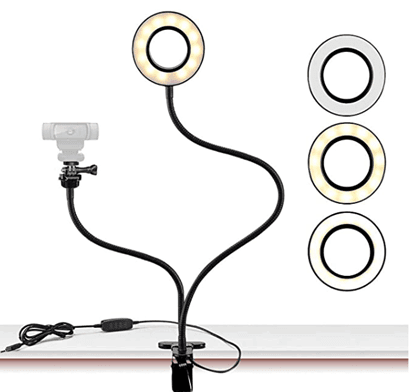
Tip #2 – Check Your Headroom
In the TV world, the space above the top of your head to the top of the video frame is called “headroom.” Too much headroom can be distracting, so here’s a simple way to set up: Once you can see yourself on camera, put two to three finger-widths of space at top of your head to top of frame.
This improves your appearance and lines up your eyes to an appealing level – design guys and gals call it the “Rule of Thirds.” Notice your eyes are on the upper third of video screen.
Do this.
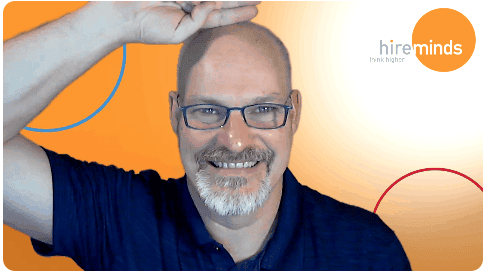
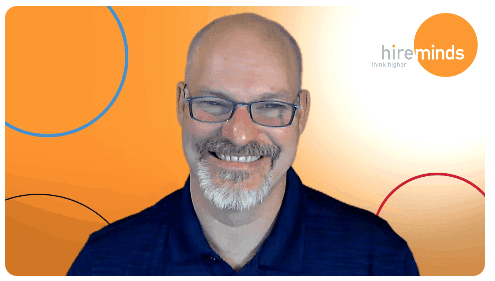
Tip #3 – Turn Off the Things That Go “Ding”
If you have emails, instant messenger, Apple Messages, or other apps that “ding” open on your desktop, be sure to turn them off before your video calls. The “ding” notifications on your computer can be heard and possibly broadcasted during a Zoom call. Play it safe and turn them off, or at least silence the notifications!
Tip #4 – Audio and Video
- Use sound judgement to ensure both your appearance and background are appropriate and not distracting. Next, turn ON your video. Video is crucial in building trust and engagement in virtual communications. Don’t skip this step just because you don’t love the way your hair looks today.
- Test your video and audio before your meeting at zoom.us/test.
- Look at the camera. This takes a bit of getting used to since you want to look at the other participants faces (and, let’s be honest, your own face), but try to look at the camera when you’re talking. This tactic will mimic the in-person feeling of eye contact. It’s important to gauge reactions by looking at your participant(s) on the screen while alternating looking into the camera. This help the audience feel like you’re really listening and talking to them.
- When possible, try to use a good quality camera and headset instead of your computer’s built-in ones. Zoom works just fine with the built-ins, but the quality is even sharper with higher quality hardware.
- Adjust your camera if it is too low or high. Only your barber wants to stare at the top of your head. Your camera should be at eye level.
- If you can, connect to the internet via an ethernet cable. Zoom works well on wireless all the way down to 3G, but the quality is best on a solid wired internet connection, so wire in when you can. Otherwise, just make sure you have serviceable Wi-Fi.
Tip #5 – Virtual Backgrounds
Using Zoom is a great way to showcase your brand and professionalism via a virtual background branded to your organization. Yes, you can certainly use your home office backdrop for team calls but consider using this opportunity to further your brand, especially when conducting an interview for your company. Save the funny or cute virtual background for an informal team meeting please!
First, turn on “Virtual Background” in the “settings” of Zoom. Click the plus sign to upload a custom background. Custom backgrounds can be created easily in Canva.
Here’s what they can look like.
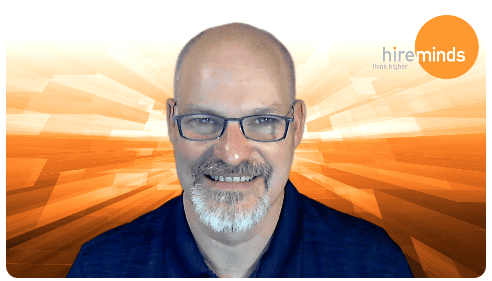
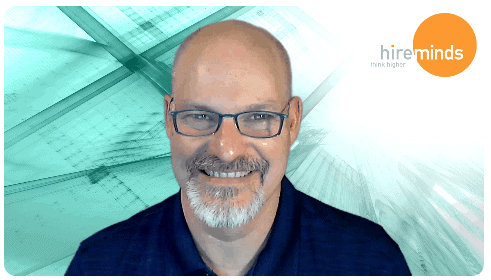
How to Set a Virtual Background in Zoom
Step 1: Open the Zoom app and click the Settings button in the top right corner.
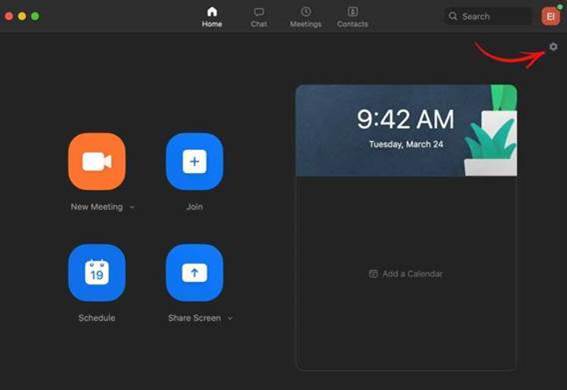
Open Zoom and click Settings.
Step 2: In the Settings panel, select Virtual Background from the menu on the left.
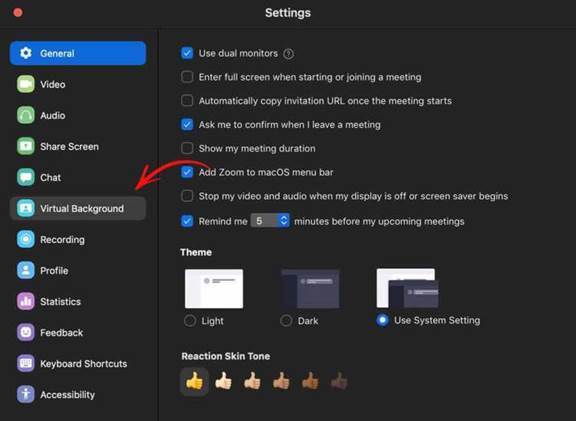
Select Virtual Background.
Step 3: Select an image to use as your Virtual Background.
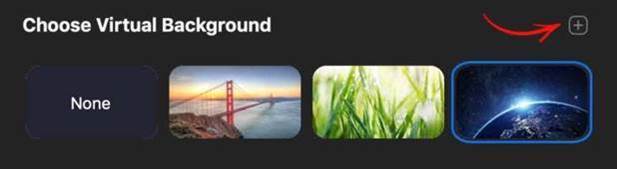
Select an image or upload a custom image.
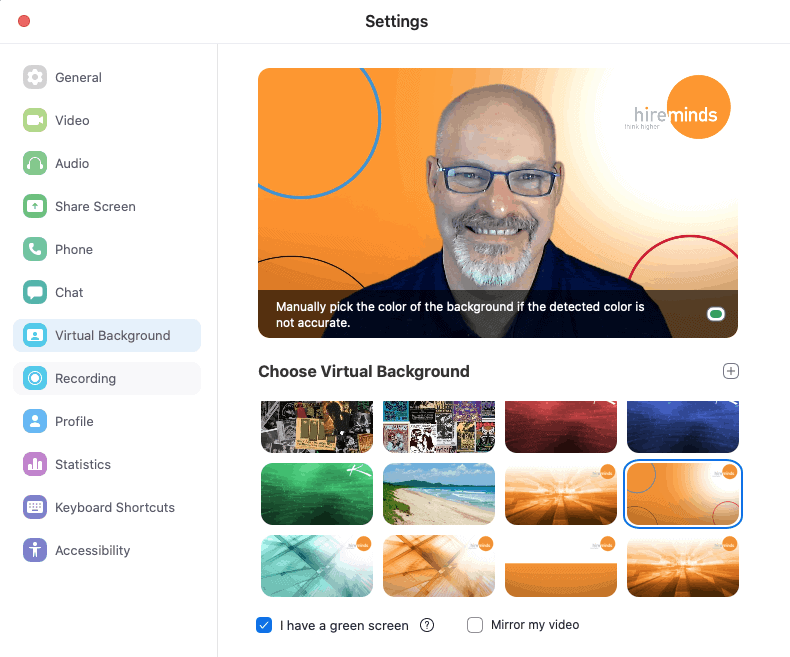
In this case, we uploaded a custom HireMinds-branded background. Once applied, the background image fits in behind you.
Tip #6 – Hair, Makeup & Clothing
When working remotely, be sure to check your appearance before each Zoom video meeting – remember your audience. Double-check your hair, makeup and clothing choices; business casual is still the best bet. Bold, solid colors look best while vivid colors will “pull you forward” visually in the frame. If you think you might stand up before the conclusion of the interview, best to have full professional attire on from head to toe!
Zoom website – https://zoom.us
Zoom meeting support – https://support.zoom.us/hc/en-us
Now that we’ve covered the big rocks for optimizing your Zoom meetings, here are a few final thoughts for both interviewers and interviewees: both parties should have a copy of the interviewee’s resume on hand as well as something to takes note on. Take a bio break before the interview starts and be sure and have a glass of water and a cough drop – just in case needed! Speak clearly, no chewing gum and make sure you have tested all your technology prior. Try your best to ensure a distraction-free session sans both two and four-legged family members and smile! For some of you, Zoom meetings and interviews are second nature. For others, this is a new paradigm. With a little thoughtful planning, you’ll be picture perfect!
Whether you are looking for professional growth tips, optimizing your interview process, or building a great culture – we can help. For more resources like this, visit https://www.hireminds.com/resources/ or contact our team at HireMinds.com.